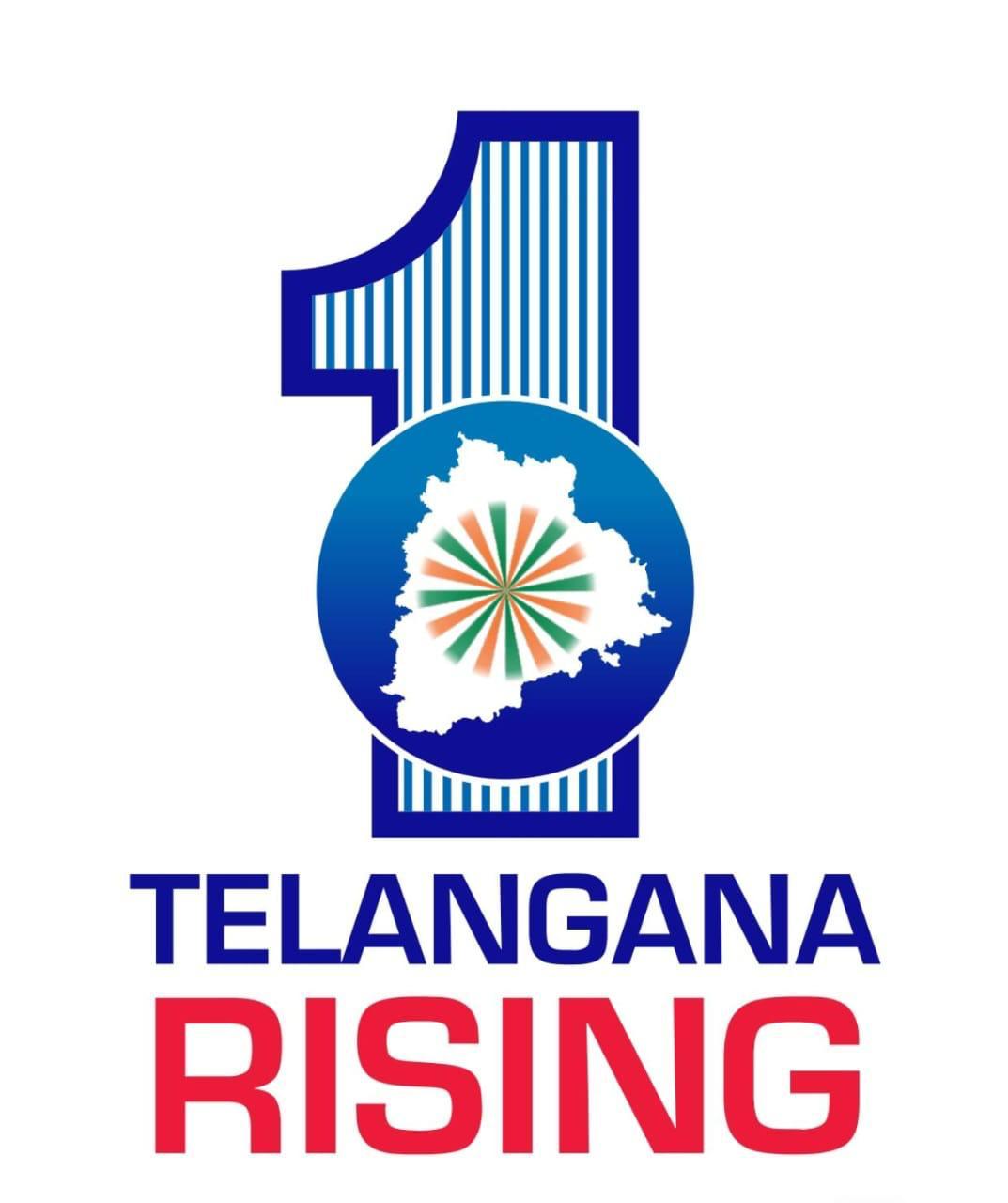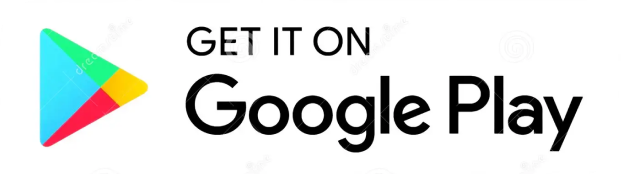Are you finding it difficult to access/navigate through the content/pages of this Portal? This section attempts to help you have a pleasant experience while browsing this Portal.
Promotional Banners
Promotional banners flashed on the National Portal are need to be of the following characteristics: File format: GIF, JPEG, PNG or SWF
Viewing Information in Various File Formats
The information provided by this Web site is available in various formats, such as Portable Document Format (PDF), Word, and also in html format. To view the information properly, your browser need to have the required plug-ins or software. For example, the pdf reader software is required to view the pdf format document. In case your system does not have this software, you can download it from the Internet for free. The table lists the required plug-ins needed to view the information in various file formats.
Document Type | Plug-in for Download |
|---|---|
| Portable Document Format (PDF) files | Adobe Acrobat Reader |
| Word files | If You have already installed MS Word [Version 2007, 2010 or 2013] or OpenOffice then you can directly view Word files or you can download from below links. Word Viewer 2007 (in any version till 2010) |
| Excel files | If You have already installed MS Excel [Version 2007, 2010 or 2013] or OpenOffice then you can directly view Excel files or you can download from below links. Excel Viewer 2007 (in any version till 2010) |
| PowerPoint presentations | If You have already installed MS PowerPoint [Version 2007, 2010 or 2013] or OpenOffice then you can directly view PowerPoint files or you can download from below links. Power Point Viewer 2007 (in any version till 2010) |
| Flash content | Adobe Flash Player |
| Audio/Video Files | Windows Media Player Real Player |
Accessibility Help
Use the accessibility options provided by this Web site to control the screen display. These options allow increasing the text size and changing the contrast scheme for clear visibility and better readability.
Changing the Text Size
Changing the size of the text refers to making the text appearing smaller or bigger from its standard size. There are three options provided to you to set the size of the text that affects the readability. These are:
- Large ( A+ ) Displays information in the large font size.
- Medium ( A ) Displays information in a standard font size, which is the default size.
- Small ( A- ) Displays information in the small font size.